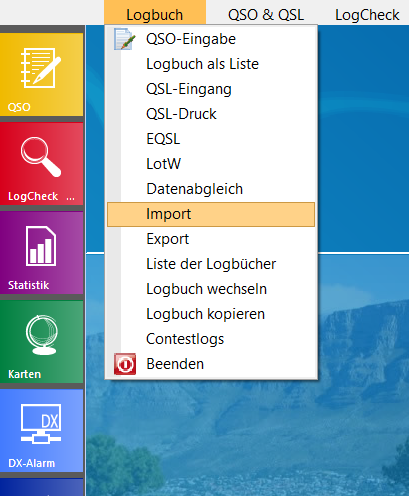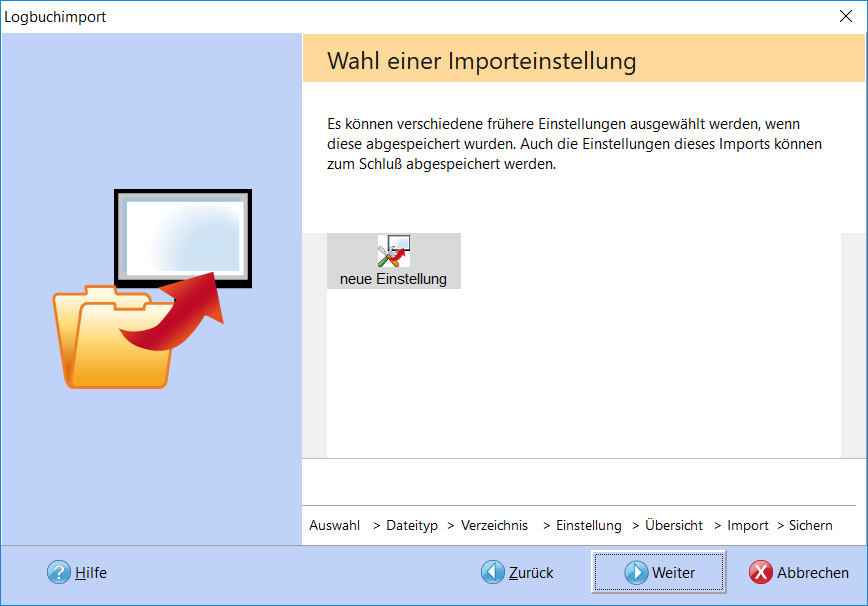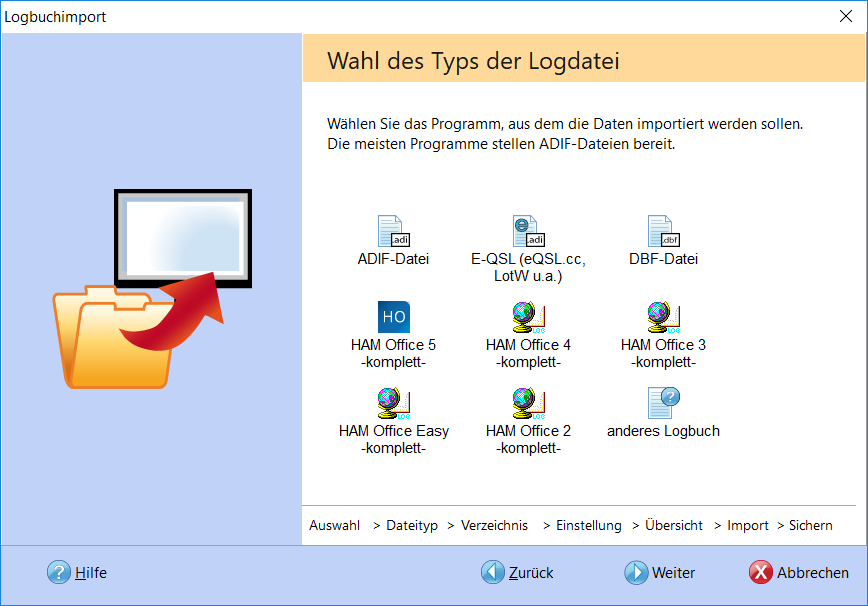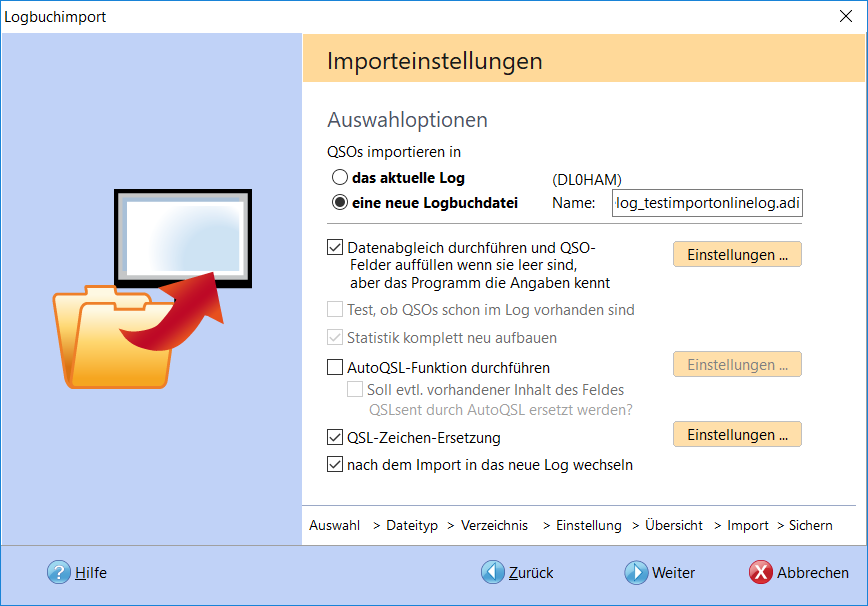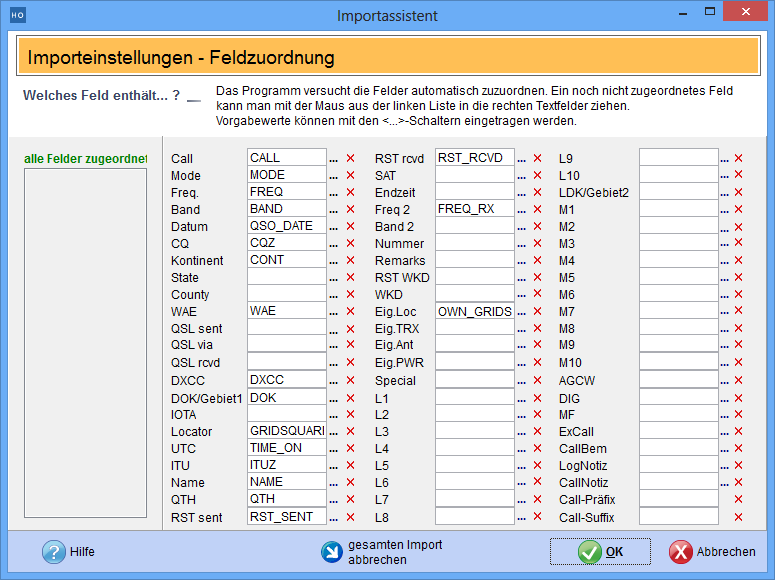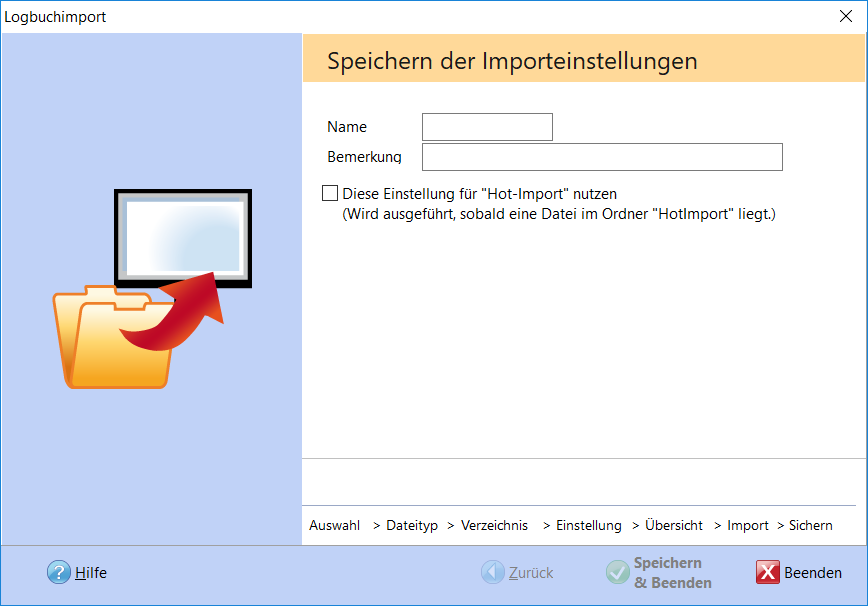Import from other logbooks
Auf
dieser Seite ist beschrieben, wie Sie die Daten aus ProfiLog
in Ihr HAM Office- Programm übernehmen.
Pic below:Start HAM Office and call up the
Pic below: Start ADIF import: Select the "New setting" option and click "Next".
Pic below: File type: Select the option "DBF file" and click "Next".
On the next page, enter the name of the file to be imported or click the " Search " button.
Pic below:Various settings can be made on the next page.
Import settings:
- Select "Import QSOs into a new log file" if you are importing for the first time. If something does not work as desired during the import, you can delete this log file via the main menu "Log - List of logs". Give the file a unique name.
- "Start data synchronization ...": It is recommended to leave these settings unchanged if you have no experience with the program. The data synchronization is described in detail in the help.
- "Completely rebuild statistics ...": Activate this option if a log is completely re-imported. This speeds up the import. If you import some QSOs into a large, existing logbook, this option should be deactivated.
- "Start AutoQSL function ...": This function can be set in the program options. When you import for the first time and have little experience with the program, you should deactivate this function.
- QSL character replacement: Click the "Settings" button to learn more about this function. Leave it at the default setting if you are unsure.
- "after import ...": Activate this option if you want to work with the imported data afterwards. (recommended)
Pic below:Bei manchen ProfiLog-Versionen fragt das Programm jetzt, um welches Logbuch es sich handelt. Klicken Sie auf den Punkt "anderes Logbuchprogramm". Kommt dieses Fenster nicht, so hat HAM Office die Logbuchdatei automatisch erkannt.
Pic below:After another page that shows the previous settings again, all logbook data are read in.
The following window appears. The left bar contains the data fields of the import file, the right part the data fields of HAM Office. The program has already assigned some fields automatically. If there are still unassigned fields in the left bar, they can be clicked with the mouse and dragged onto a white HAM Office field. If you let go of the mouse, the field name is entered and the field disappears in the left bar. Not all fields have to be mapped. Incorrect assignments can be undone with the red cross . You can assign a default value to a field using the switch with the 3 dots. This is always written to the log when the field is empty.
Pic below:During synchronization, the selection window below can often appear. Press the "ESC" key if you are unsure.
Pic below:After the data has been read in, you can save the settings or terminate the import immediately.
A name must be entered to save the settings.