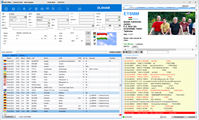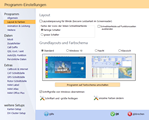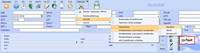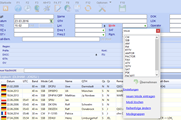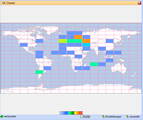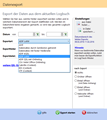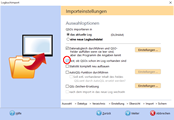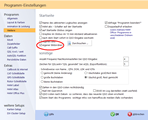New features in HAM OFFICE
The following list gives an overview of some of the new functions in "HAM OFFICE - my logbook". Many of the minor changes are not reflected in this list.
Screenshots further down on this page
The new HAM Office was built on the basis of a completely new database structure. This database works more directly with the respective operating system and therefore offers more protection against data loss. Up to now it has happened that index files sometimes caused problems and had to be rebuilt so that the program worked properly again and data could be displayed correctly. This is no longer necessary in the future.
All functions that access the database have been adapted to the new databases. This leads to dramatic gains in speed for some functions. But other functions were also partially placed in the background or optimized there so that they do not interfere with working with the program.
Many functions have been simplified without reducing the previous range of functions. Access to the file system of the newer operating systems is becoming more and more complicated. That is why we try to simplify the program everywhere.
Our "easy guarantee": Every user is invited to let us know where in the program they would like something easier. We will then look for a suitable solution.
The new operating systems allow you to set a larger screen font in principle. Windows 10 and Windows 7, for example, handle this very differently. The new HAM Office takes all these peculiarities into account, so that all input windows are displayed in a reader-friendly manner and with razor-sharp fonts ..
Our "eye guarantee": Everyone The user is invited to let us know if he finds a window in the program in which fonts could be displayed even better. We'll improve that as soon as possible.
The new HAM Office takes Windows 10 und Windows 11 specifics into account and still runs without restrictions on Windows XP, Windows 7 etc.
neue Funktionen
General
New high-performance databases
- The previous data files, each consisting of a DAT and an IX file, have now been replaced by new databases.
- The new databases offer more security for the data and are optimized for the new Windows operating systems (can still run on Windows XP).
- Big speed gains with many program functions:
Import of ADIF files: up to 3x faster
Data synchronization: up to 2 times faster
Statistics evaluations: up to 2 times faster, some functions now without waiting time
LogCheck: most queries now without waiting
Award evaluations: up to 50% faster - Despite the new databases, the old files from HAM Atlas 4 and HAM Label 4 or 5 can also be read.
New color layouts
- In addition to the layouts known from HAM Office 4 and 5, there are now two new color layouts ("Night" and "Windows 10").
more information on color layouts
Better adaptation to screens with scaled fonts
- High-DPI support for newer monitors that have a high resolution but work with a scaled screen font size under Windows 8 or 10.
- As a result, the fonts remain large and sharp and the windows adapt correctly.
- Consistent font adjustments for large fonts also for Windows 7.
- Larger line spacing in the lists for better readability.
32bit and 64bit version
- HAM Office is now available in two different versions: One for 32-bit operating systems and also for the newer 64-bit Windows (Win7, 8, 10).
- The correct version is automatically installed during installation.
Easier file access
- In many situations it is no longer necessary to switch to the file explorer.
- When exporting, you can specify, for example, that the file should be sent immediately as an email or you can open the folder with the file so that it can simply be dragged onto a website or a stick with the mouse.
- You can drag an ADIF file onto the HAM Office logo directly on the desktop. The program then starts automatically with the import of the file.
- There is also a \"HotImport\" folder for imports. Files that you drag into here with the mouse are automatically imported by HAM Office.
QSO input
-
The QSO window now has 3 basic layouts for "normal" radio operation, subsequent QSO entry and contest/expedition operation. Each of these layouts can be customized separately. With a menu item or the options bar, you can then quickly switch to this layout and you have to do not always change options in the options window for every application.
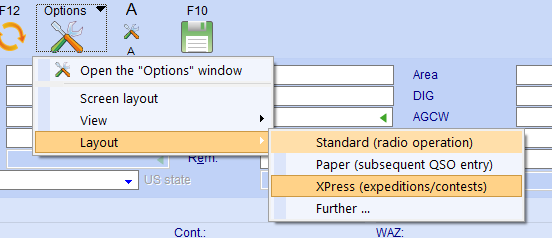
-
more information on basic layoutsThe basic layout for contests/expeditions offers the possibility of participating in contests here. There are also quick switches for activating the necessary input fields, for quick band or mode switching and for exporting the log file as a Cabrillo, EDI, ADIF or STF file.
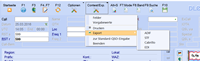
-
more information about HAMzuHAM"HAM to HAM" is a chat function that can be switched on while entering the QSO. You have the option of defining "friends" and exchanging messages with them as quickly as possible. If they are not online yet, they will receive the message as soon as they have activated the QSO input.
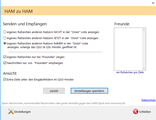
-
More information on the multimedia browserRight next to the logbook list, you can use the menu "Options - View" to open an additional browser window. You can create your own favorites list for this multimedia browser and use it to call up other websites or even watch films or news during the QSO operation. This browser window is not controlled via the window layout and can therefore be switched on and off very quickly.
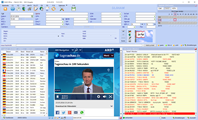
-
more information about the Alt keyThe window divider can now be displayed more clearly with the Alt key or via the options menu. The letters that can be used to jump directly to certain input fields are also highlighted in this way.
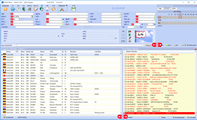
- The auto-selection of input fields is helpful when you come into a field and want to completely overwrite the content. Now these fields can also be changed easily with the mouse, as the auto-selection disappears after a mouse click.
- more information on adding new operating modes
Frequency scan
-
Scan function: When CAT is on, there is a switch in the large QSO input window and in the contest input window to the left of the frequency input field with which the scan function can be switched on: Then you can use the arrow keys to set the frequency on the TRX in 100 Hz steps or, if Ctrl + arrow keys, then change in 1 kHz steps. If you keep the button pressed, you scan over the band. With ESC you get to the original frequency.
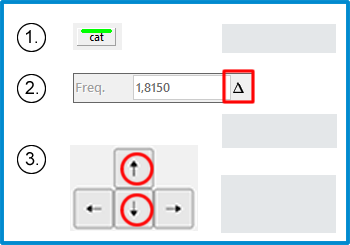
DX cluster
-
more information on dx cluster and HOCloudIn addition to the Internet clusters, messages can now also be received from the HAM OFFICE cloud. All settings for alarm, DX display etc. also apply to these cloud messages.
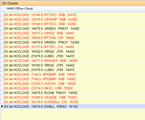
- Switch on - get started: After installation, the program is set so that messages from the Internet cluster or the HAM Office Cloud can be received immediately without having to make any further settings.
-
more information on band barA button bar can now be displayed under the message window. The switches are colored depending on the activity on this band and allow messages from certain bands to be switched on and off quickly.
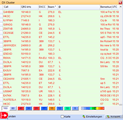
-
more information about exclusions in DX clusterIn the cluster setup you can specify words and phrases that lead to the exclusion of those messages that contain these words. (Exclusion list)
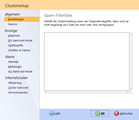
-
more information on VIP alarmIn the cluster setup you can activate a VIP alarm that is displayed when certain callsigns are visible. The list with the VIP callsigns can be edited in the setup.
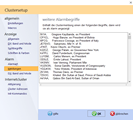
- SH/DX is read in automatically when the cluster starts.
- Improved mode assignment to the displayed frequencies
- Further display restrictions: Option "Only DX stations": Only DX messages are displayed if the station is outside of Europe.
- New alarm option for contests: If a DX message arrives in the cluster that could be valued as multi for a contest, it appears in the alarm window during the contest.
EQSL
-
By entering a date range, the loading of the images and the import of the EQSL confirmations is now much faster.
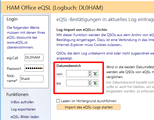
LotW
- After the TQ8 file has been created, the folder window with this file and the window with the LotW website are opened immediately, so that the file can be simply dragged onto the website without any detours.
Import and export
-
more information on this topicWhen exporting, you can specify that the file should be sent immediately as an email or you can open the folder with the file so that it can simply be dragged onto a website or a stick with the mouse.
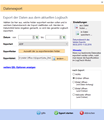
- When exporting, you can also specify which website is to be opened in order to load the file there.
- In the logbook list you can mark several QSOs and export them here
- You can drag an ADIF file onto the HAM Office logo directly on the desktop. The program then starts automatically with the import of the file.
-
more information about "HOT import"There is also a "HotImport" folder for imports. Files that you drag into here with the mouse are automatically imported by HAM Office. Once you determine which import settings should apply to this folder and then these will always be used.
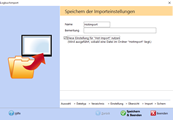
- Accelerated imports thanks to a new data structure.
CW keyer
-
more information about CW keyerCW keyer functions can be called from the main window of the QSO input as well as from the input windows of the contests in order to send Morse code with the TRX.
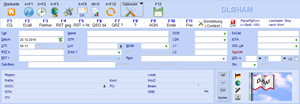
-
more information on CW keyer settingsIn the device setup of the program options you can specify how the CW keyer connection to the TRX is to be made.
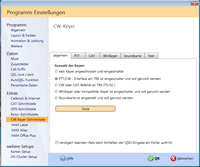
Connection to digital programs (external logs)
-
more information on external logs(For owners of the premium license) HAM OFFICE is able to read the log files of digital programs (e.g. WSJT-X or MixW) simultaneously. QSOs that are currently being worked there appear immediately in the HAM OFFICE QSO list.
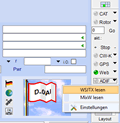
-
more information on WSJT-X, FT4, FT8, JT65With certain digital programs (e.g. WSJT-X (FT4/FT8/JT65)) HAM OFFICE can filter out the incoming CQ messages and display them in the DX alarm window. Depending on the DX alarm settings, you can see in connection with the HAM OFFICE statistics whether you should log a QSO with the station.
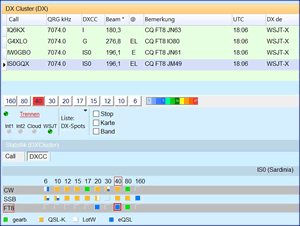
-
more information on "Top alarm"If the DX alarm window is open in the HAM OFFICE QSO input window, then you can use the "Top-Alarm" switch to display the input window in a smaller size so that it can be placed next to another program.
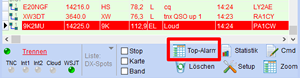
Track beacons
-
more information on tracking beacons(For owners of the Premium license) This function allows you to track the audibility of beacons with or without CAT on the TRX and to visually document the spread.
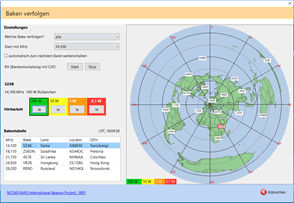
Optimize web access
-
more information on web optimization(For owners of the premium license) HAM OFFICE does not access the QRZ.COM website every time the name and QTH of the remote station are queried, but instead accesses a cache. As a result, access is faster and the number of web accesses drops dramatically.
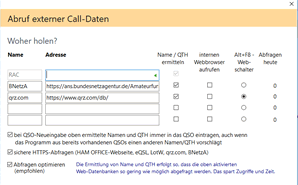
Synchronize two HAM OFFICE programs
-
more information on synchronization(For owners of the premium license) If you also have your HAM OFFICE on a second computer (e.g. notebook), you can easily bring the most important files up to date with this function.
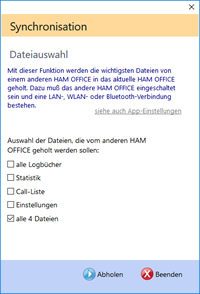
Web QSO exchange
-
more information on web QSO exchange(For owners of the premium license) The function "Web QSO exchange" can be found under the menu item "Logbook - OnlineLog, eQSL, LotW etc". Via this you can simply send QSOs from the program to various web databases, compare the QSOs with these databases or load QSL photos. This function can be carried out very easily thanks to a uniform surface for all different databases. Thanks to time control, HAM OFFICE does a lot of it all on its own.
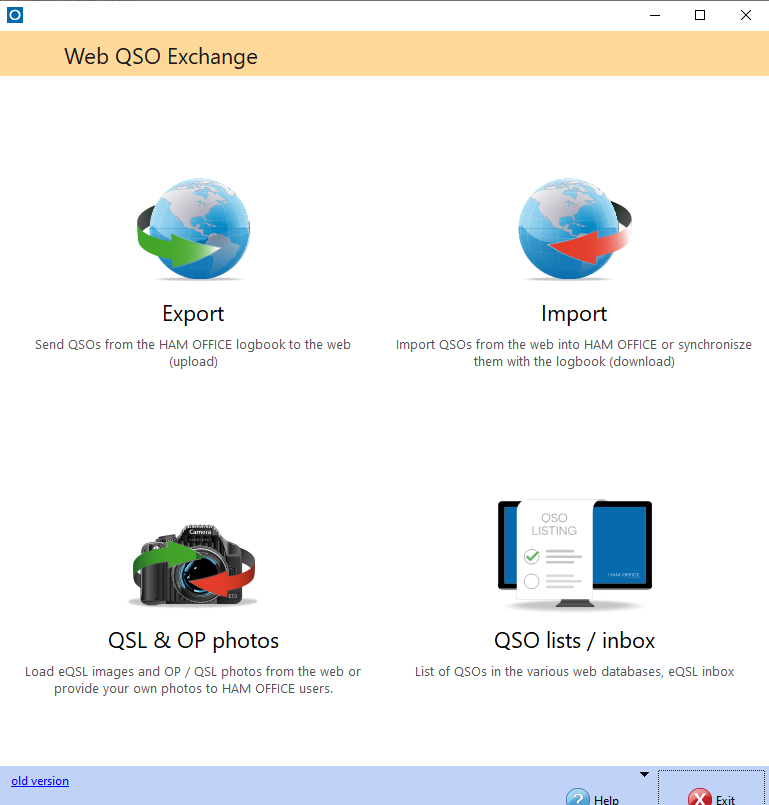
RX on air
-
more information on "RX on Air"(For owners of the premium license) With this function, HAM OFFICE offers the possibility of publishing the current RX frequency on the Internet. In this way, other OMs can see whether you are currently "on air" and which RX frequency you have set.
You can reach this function in the start window of the program at the bottom right using the switch "RX on air".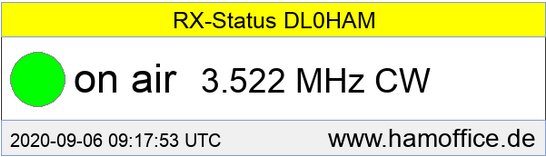
EQSLPhoto-Box
-
(For owners of the premium license) With the function "EQSLFoto-Box" you can - similar to the classic evaluation of QSL cards - open images loaded by EQSL in the QSO input window and make additions to the QSOs.
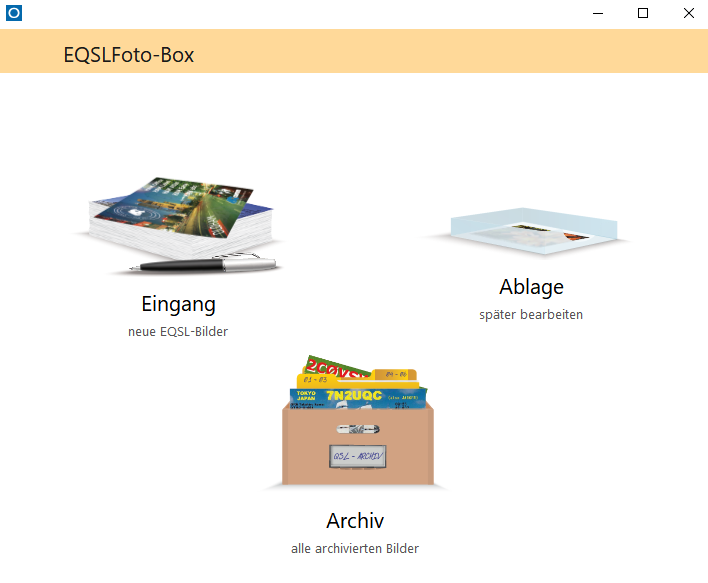
more (selection)
- All web browsers in the program now use the latest installed version of Internet Explorer, so that display errors and browser error messages are minimized.
- New DXCC images for the start window
- The lower status line in the start window shows when a program update is available.
- Contests with layout adjustment for large fonts.
- If you run the DX cluster window below during the contest, you can be alerted as soon as cluster messages appear that are still required as a multi for the contest. This is currently taking place together with the contest, so that no multies are alerted that have already been worked.
- The send function in the online log has been optimized.
- The OnlineLog now saves more data (e.g. the exact frequency instead of just the band), so that it now serves better as a data backup.
- Faster start of the QSO change input window.
- Quieter structure of the QSO input window.
- LogCheck: RST can be limited to 3 characters with "Action for all entries".
- SAT: automatic weekly import of SAT Kepler data from amsat.org (can also be switched off).
- Statistics diagrams: with band and mode evaluation, subdivision of the display for LotW, eQSL and paper QSL.
- Statistics tables: colors for QSLs can be changed directly from the legend.
- All print functions with setting dialog for borders and font.
>Regular innovations in the program are also shown on our news page