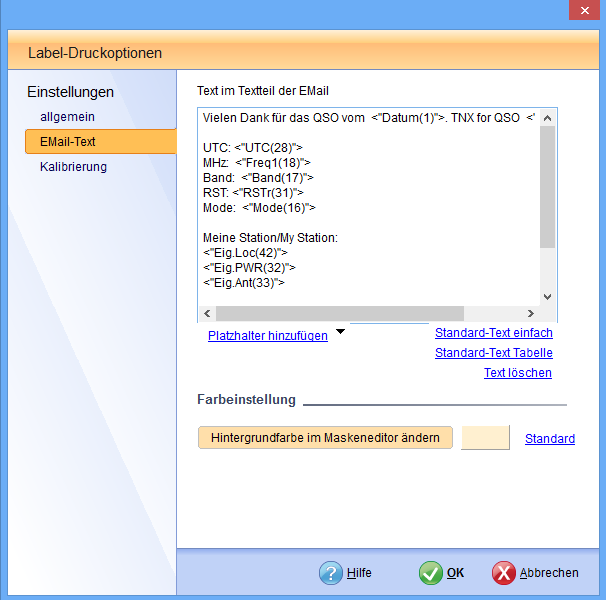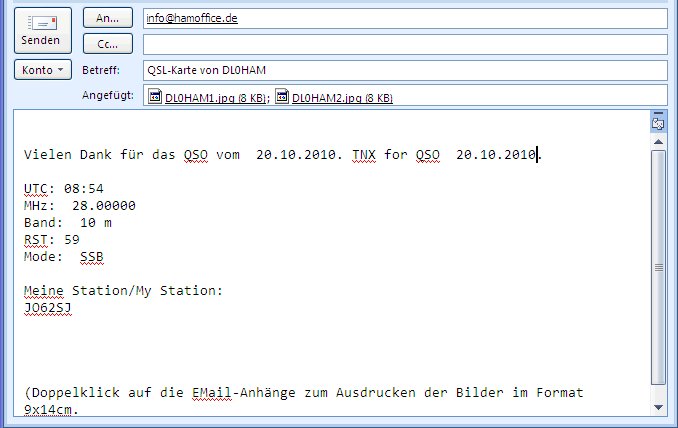Email-QSL
If HAM Office is connected to HAM Label, you can also send QSL images via email with HAM Office. This is not the eQSL function that is described elsewhere. The handling of email QSLs is essentially the same as normal QSL printing.
Pic above: Main window of QSL printing
EMail QSLs are displayed in this window in the same way as QSLs that are printed on labels or cards.
When creating a new template via the main menu item "Extras - QSL templates - New", you can decide on the second page of the Template Wizard whether this template should be set up for sending emails. In this case there are three options to choose from:
1. Text email (the email contains the QSO data in the email text)
2. One-sided picture email (the email contains both the text
as well as an image file with the QSO data attached)
3.
two-sided email (the email contains the text and two picture attachments corresponding to the front and back of a normal QSL card).
Incidentally, an email template is edited with the mask editor like a template that is to be printed on a label or card.
Pic above:Choose EMail-Format on creating the template
Pic below:further editing of the email template in the graphic editor as with any other template
The print options differ from normal QSL printing: There is no need to select a printer. The following options can be selected for this:
- Image size: The larger the image, the easier it is to read texts. However, this also increases the file size of the email attachment. If the email recipient wants to print the images in good quality and even small texts should still be legible, you should choose 300 dpi.
- Image file type: JPG is set by default. These files can be viewed and printed out on any computer. Alternatively, you can also set BMP. The display quality is better there, but the file is also much larger (up to a few MB!).
- JPG quality: The higher the quality, the larger the file. JPG in high quality are still reasonable in file size and are therefore recommended.
- Address from text file: Here you can enter email addresses in a text file in the form of Call, Address. If the program does not find an address for a call sign, a query window appears when the call is sent. The address to be entered there is automatically saved in the text file. Alternatively, you can also specify a logbook field. For example, if you have saved email addresses in the logbook in an additional L or M field, select this here.
- Email subject line: Here you can change the given text - Open email before sending: If this option is activated, the email window opens when sending email and you have to send the email manually. With some email programs this cannot be suppressed either.
- Save image file: after sending, the attachments in the email are saved in the specified directory.
Pic above: Print options window (menu item "Email text")
The text shown here is provided by the program. But you can also change it.
Email text: Along with one or both of the images, a text is sent in the email that contains various QSO data. This text can be changed in the print options. Various placeholders can be inserted here using the lower selection switch.
Pic above: Print options window (menu item "Email text")
This list can be used to add additional placeholders to the email text.
Pic above: Email
After pressing the "EMail" button, the standard email program is started and the email is opened.
Notes on various e-mail programs: The e-mails are transferred to the standard e-mail program via the MAPI interface of the Windows operating system. This program must be addressable via MAPI. With newer e-mail programs this is generally always the case. However, it can happen that Outlook Express has to be set up to initialize the MAPI interface on the PC, even if it is not needed later. With some email programs it may be that they have to be closed so that the email QSL can be sent. In the case of other email programs, however, it may be that they have to be opened beforehand. If the email QSL function does not work, you should try these variants.