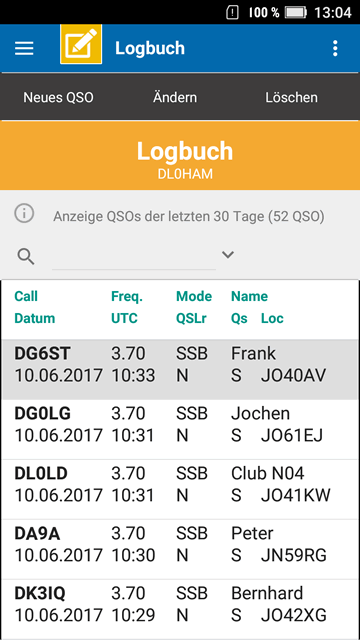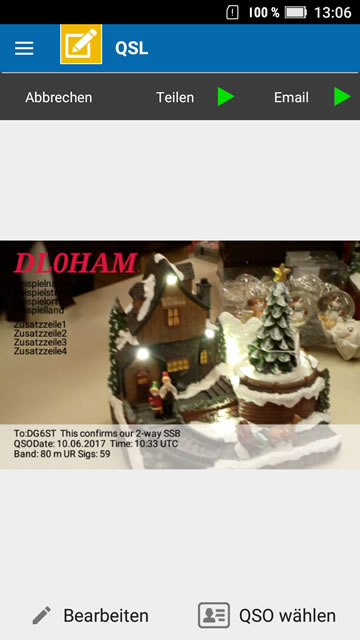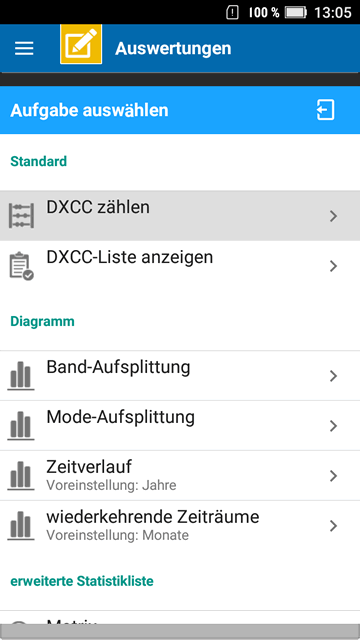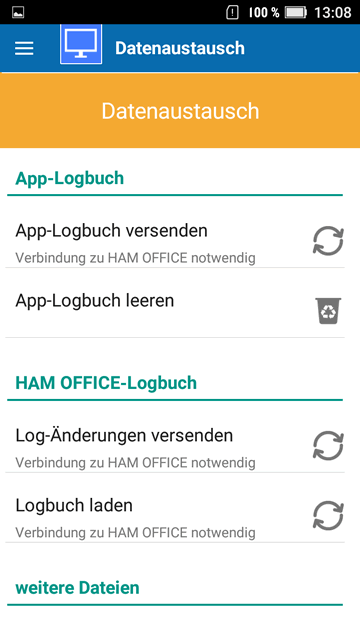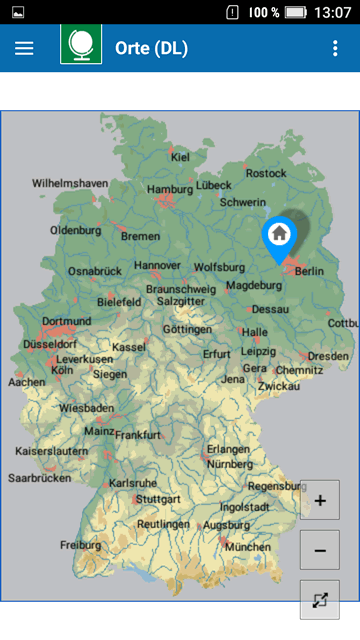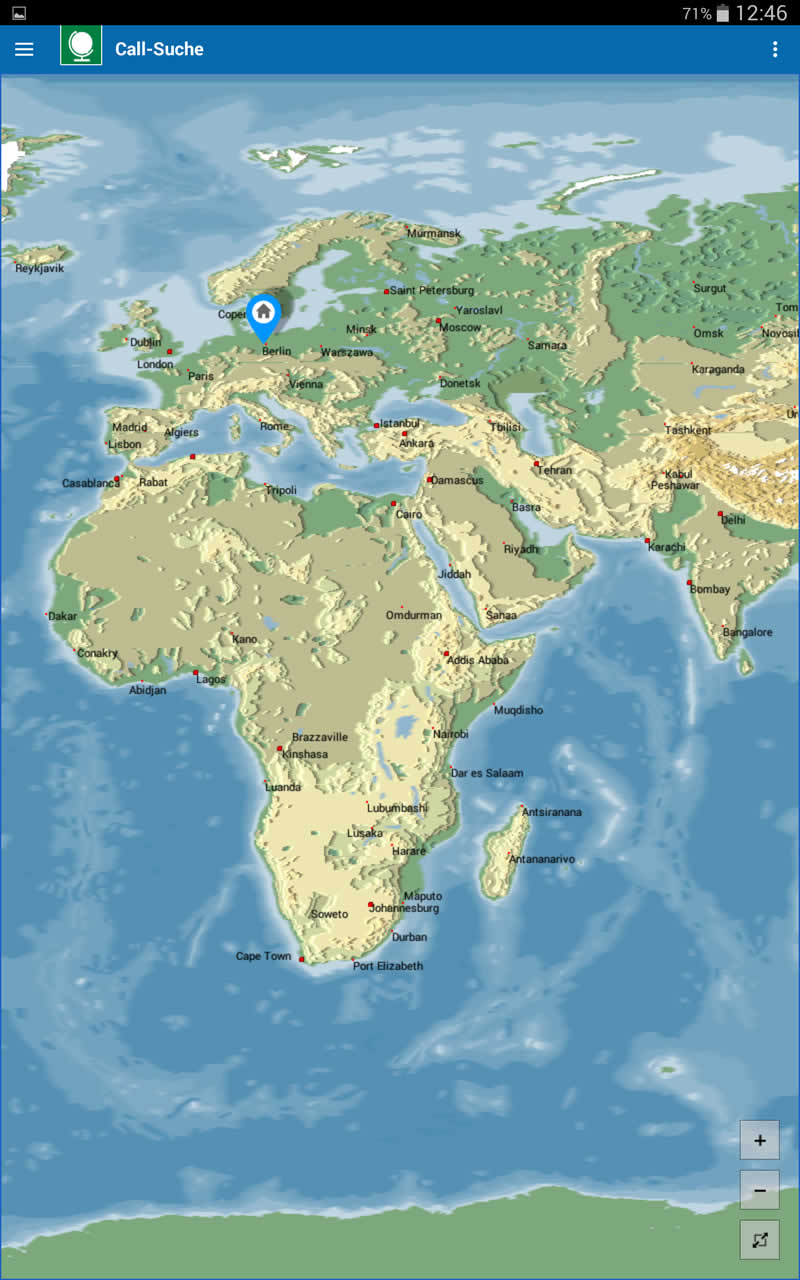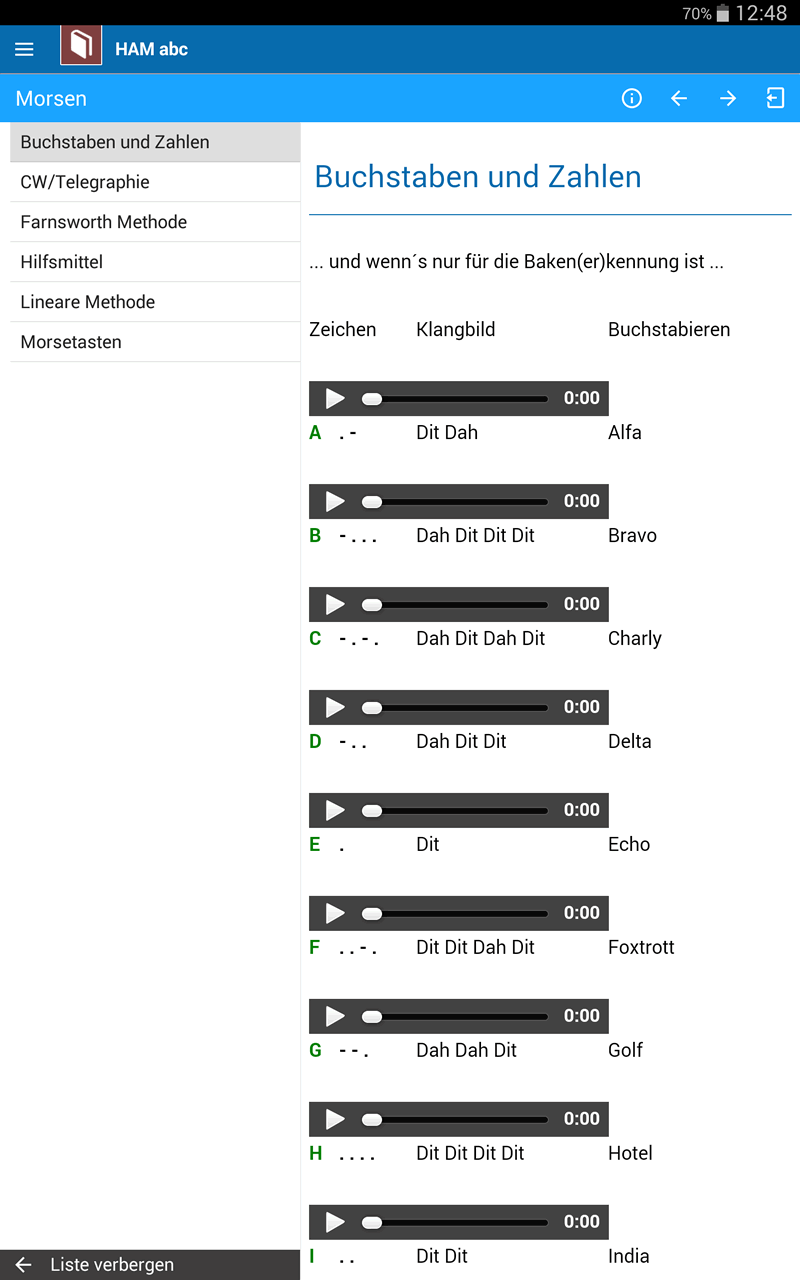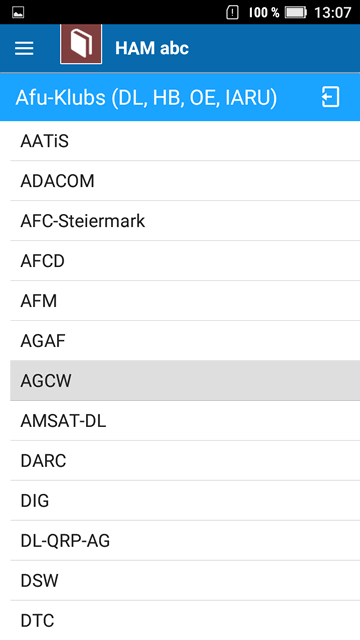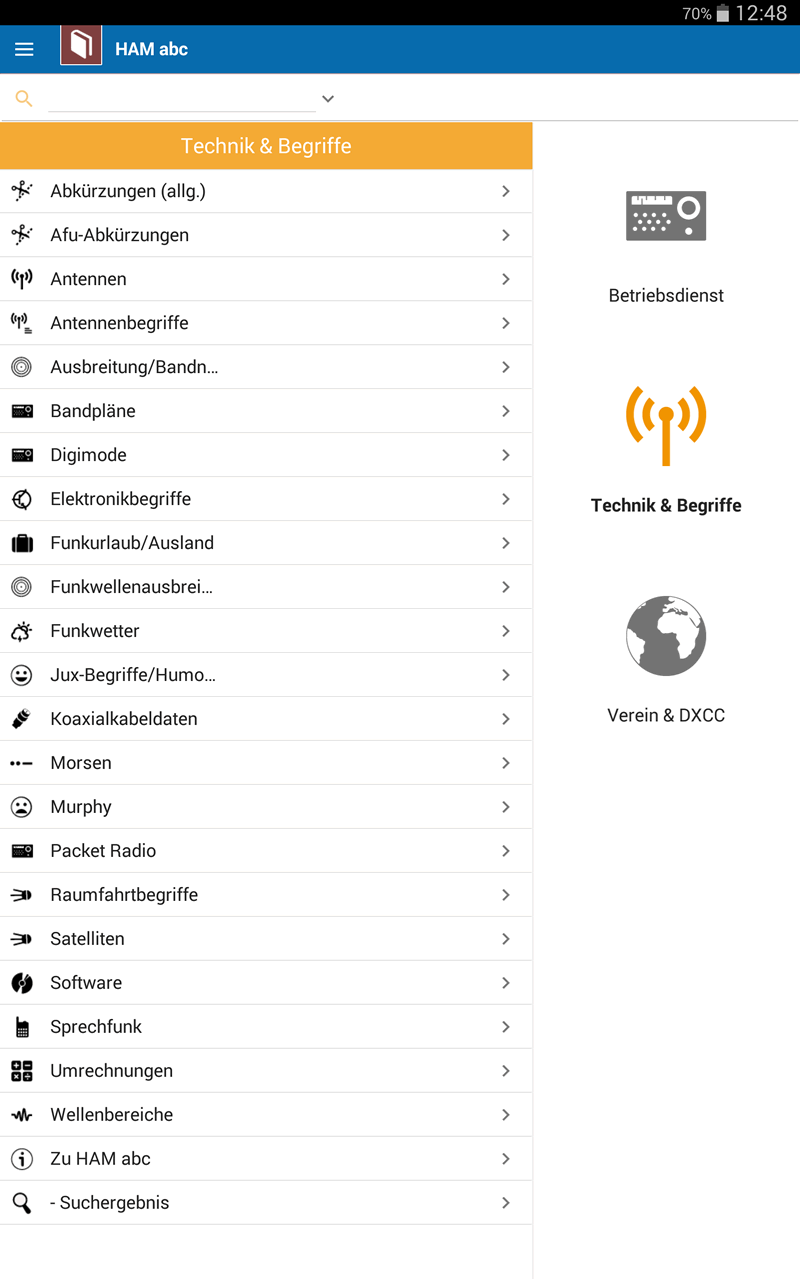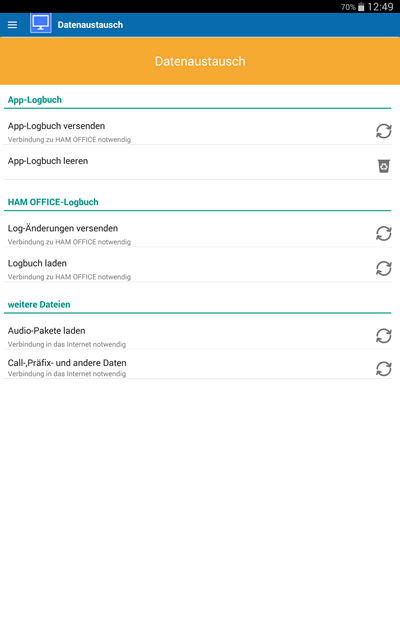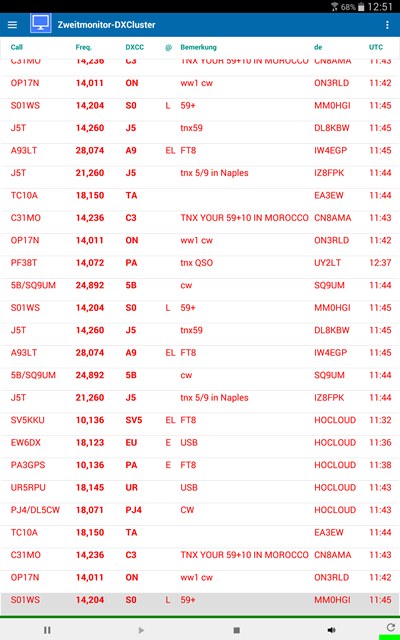Easily and conveniently on the go.
Manage QSOs whenever and wherever you want. With our app you have your logbook under control - and in your pocket. Whether on the go or at home, with the mobile services you are always up to date and flexible.
 >
>
Enter a QSO.
Click on the yellow QSO icon on the homepage. Then select in the menu "new QSO".
The following settings window can be clicked away if you just want to enter a quick QSO. In the QSO input window you can now use the switch with the white plus sign to select the desired QSO field and enter the data. The date and time are already in the QSO, but can be changed. There are quick selection lists for bands and mode. After each entry, tap the green tick and, at the very end, on top of the button "Save". That's it!
Send a QSL photo in a flash.
Click on the yellow QSO icon on the homepage. Then select in the menu "Send QSL". The following window contains a button at the bottom for selecting the QSO and at the top a button for sending the QSL photo via email or with the share function. That's it!
Now comes a special highlight: You can take a photo of the place where you are or select a photo from the gallery and choose this as the background for the QSL dispatch. Within 15 seconds you have the most recent QSL photo you can imagine.
Never miss an important DX message in the yard.
Click on the blue PLUS .. symbol on the start page. Then select in the menu "DXCluster". The APP now connects to the HAM OFFICE on the PC via WLAN or Bluetooth. In the DX alarm window of the APP, the DX alarm messages now arrive exactly as they were set in HAM OFFICE on the PC - with all alarm and other settings. If you want, you can have the app read out these messages. It's still so easy to be online in the garden or in the living room ...

(Version 1.2.31, Android 5) App als separate APK
(Version 1.2.31, Android 4) App als separate APK
(Version 1.2.31, Android 11) The APK files can be downloaded to the mobile device and executed there if the app is not displayed on GooglePlay due to an outdated Android version of the device.
1. Function "QSO"
- Complete QSO entry with Express QSO window
- Convenient management and processing of the internal logbook
- Administration and processing of HAM OFFICE logbooks(*)
- Log Check - Search in the log according to different criteria
- Evaluation of the QSO data according to bands, modes, time courses and many other values in tables and diagrams
- Lightning-fast sending of photos with current QSL information via share or email. QSL photos can be created with the camera or selected from the gallery.(*)
- more in the help for the app
2. Funktion "Map"
- Offline maps (no connection to the internet necessary)
- Detailed world map view
- Search by callsign, prefix or locator
- Display of DXCC, IOTA, Lighthouse, Places
- Evaluation of the QSO data according to bands, modes on the world map
- Link to internet maps
- more in the help for the app
3. PLUS ...
- Second monitor: Simultaneous execution of HAM OFFICE functions on desktop and mobile device (map display, DX cluster and web) (*)
- personal settings
- Data exchange between the app and HAM OFFICE on the desktop PC or laptop(*)
- Media library with interesting material about HAM Office & Co (program information, videos with tips and tricks, help files)
- The popular "HAM to HAM" chat function for receiving and sending messages to other APP users or HAM OFFICE (PC) users
- more in the help for the app
- If when entering text it should happen that letters are displayed twice in the input field , then the option "Suppress automatic capitalization" in "PLUS .. - Settings" switched on.
- If you have difficulties using the app because other function windows open too quickly when moving list entries, you can switch off option "Click on list lines ... " under menu item "PLUS .. - Settings". Functions are then only executed after clicking on the right icon in the lines.
-
Hinweise zur Verbindung mit dem PC-Programm HAM OFFICE: - Die Verbindung zwischen der App und HAM OFFICE auf dem PC erfolgt automatisch per WLAN oder Bluetooth, wenn beide Programme geöffnet sind. In HAM OFFICE (PC) muß bei "Extras-Datenschutz" die Verbindung zur App freigeschaltet sein. Ebenso muß in der App beim Datenschutz (Startseite-Kreis mit 3 Strichen) die Verbindung zu HAM OFFICE freigeschaltet sein. Der Verbindungsaufbau wird durch einen Balken am unteren Displayrand der App angezeigt. Dieser Balken enthält links einen Schalter mit Kreuz zum Abbruch der Verbindung und rechts einen Schalter zum Neuanstossen des Verbindungsaufbaus. Sollte der Verbindungsaufbau nicht gelingen, dann kann es an einer fehlenden WLAN- oder Bluetooth-Verbindung liegen (bei App und evtl. PC überprüfen, ob WLAN oder Bluetooth angeschaltet ist). Auch sollten beide Geräte das gleiche Subnetz im Netzwerk nutzen. Manchmal haben die Router ein getrenntes Subnetz für LAN- und für WLAN-Geräte. Man kann dann in der App bei "PLUS...-Einstellungen" eine IP-Adresse des PCs eintragen in der Form 192.168.4.203 oder das Subnetz des PCs in der Form 192.168.4.0. Der Verbindungsaufbau gelingt dann u.U. besser. Es kann aber auch sein, dass bestimmte Sicherheitsprogramme auf dem PC (Firewall, Antivirenprogramme) oder der App (z.B. FSecure) die Verbindung blockieren. Störend kann sich auch auswirken, wenn auf einem der Geräte weitere (oft ungenutzte) Netzwerkadapter oder weitere Netzwerke installiert sind. Grundsätzlich gibt es keine Begrenzung für die Entfernung der Geräte zum Router, jedoch kann bei zu großer Entfernung oder schwankender WLAN-Stärke ebenfalls eine Verbindung beeinträchtigt sein. Für die ordnungsgemäße Verständigung zwischen den Programmen sollte HAM OFFICE nicht gleichzeitig auf mehreren PCs eingeschaltet sein. In der App kann man bei "PLUS...-Einstellungen" zwischen WLAN- oder Bluetooth-Verbindung wählen. Diese Einstellung muß auch in HAM OFFICE (PC) bei "Extras - Programmoptionen - App" aktiv sein
Info: All functions marked with (*) can only be used in full by registered HAM OFFICE customers. The useful life of the functions marked with (*) results from the customer's license agreement.
In order to be able to use the application with all functions to the full and unrestricted extent, you need to activate the entry of your HAM OFFICE registration key if you are a registered HAM OFFICE .my logbook user (from version 6.0).
- Registered users with a Premium MasterEdition license can use the application to the full extent from the time it is activated without any time restrictions.
- Registered users of a purchased version of the MasterEdition can use the application to the full extent for a period of 12 months after activation.
- Registered users of a premium license or purchase version of the HAM OFFICE standard version can use the application to the full extent for a period of 6 months from activation.
- *: Period applies from the first activation of the app. One-time extension for a further 6 months is possible on www.hamoffice.de in the account area.